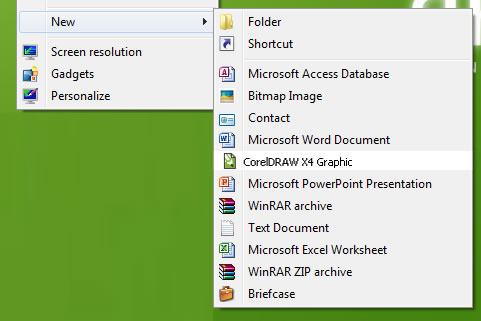Solved: Files On USB Pen Drive Becomes Shortcuts After Virus Infection
All,
There are times when your USB flash drive may get infected with some virus due to which the flash driveicon may change in my computer, or when you might see some exe files looking like folders in each folder on your computer, although both of these virus infection are now quite old these days, recently I saw a different kind of virus infection on flash drive in which all the folder and file changed to shortcut after virus infection.
If you encounter such a kind of situation don’t panic as your files and folder on the flash drive are intact, and they are not damaged so you can still retrieve the files on your USB Pen drive. Follow the procedure below to recover the files and folder which are actually hidden and not visible to you.
1. Download “AutorunExterminator” from the link below
http://www.softpedia.com/
Once Extract it, run its executable and plug your USB pendrive now. This will remove the autorun.inf files from your pendrive and also from the drives on your computer hard disk.
2. Click on Start >> Run >> type cmd and click on OK. Here we assume your pendrive letter as x: Enter thiscommand written below.
attrib -h -r -s /s /d x:*.*
Note: You can copy the above command –> Right-click in the Command Prompt and paste it.
Note: Don’t forget to replace the letter x with your pen drive letter.
3. Press Enter
We hope this might solve your problem as it worked a number of times in our case.